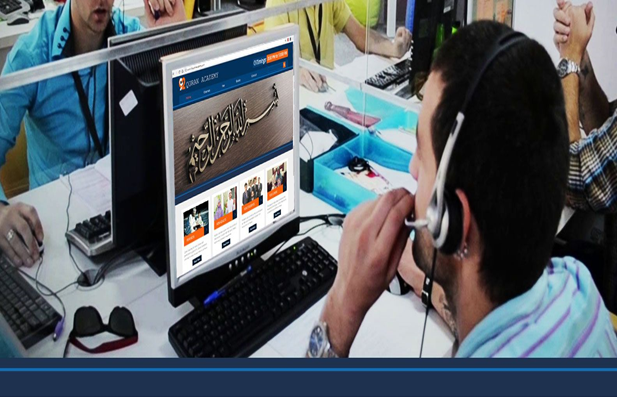Owners of a Mac may have used OS X in the past. This application allows users to edit and organize photos on their computers to make them better fit their vision. For many years, Apple iPhone users wished such an app existed for their cameras.
If that’s you, then good news! The iPhoto app offers many of the advantages you’ve wanted. While it’s not as comprehensive as OS X, it includes several features and tricks that its Mac counterpart can’t duplicate.
Getting used to the iPhoto app for iPhone can take time. To help you master the app quickly, we’ve provided five iPhoto hacks to get you started. Let’s jump right in, shall we?
- Using the iPhoto App to Straighten Photos
Have you ever snapped a picture on your phone, only to notice afterward that it’s crooked? It’s so frustrating! It always seems to happen to the photos with the best lighting and background, too.
Fortunately, iPhoto can straighten your pictures for you. Open the app, choose a picture, and tap “edit.” In the bottom left corner, you’ll see an option for “crop and straighten.”
When you do this, a white line may appear across the photo. This line means the app detected a horizon that you can use to center the photo. Tap the arrow icon on the right to correct your picture!
- Apply Visual Effects with iPhoto
Some people take a picture and let it remain as it is. Others, however, take a more artistic approach. With these iPhoto tips, you can apply effects to enhance your photo.
Once again, open the app and select a picture. Tap “edit,” then choose the “effects” icon on the lower-left side. When you do, you’ll see a swatch of potential effects.
When you have an effect you like, adjust the size and placement of the vignette with your fingers. Tada! You have a more enhanced photo that suits your vision.
- Broaden Your Dynamic Range
Some lighting causes your photo to look washed out. With iPhoto, you can adjust this bad lighting and make your photos more distinguished. When you tap edit in the app, look for the “exposure” icon.
When you find it, you’ll see it offers a slide control that can adjust your light exposure and contrast. It can even give you essential information about your picture’s dynamic range, helping you find the best balance.
- Using Show Strokes and Edge Detection
Using a finger for precise edits has its problems. Inevitably, you’ll find your finger sliding too far. Fortunately, there’s a solution.
By using Show Strokes and Edge Detection, you can highlight a space to edit in your photo. From there, you can work within the boundaries you set without worrying about straying too far.
- Clearing Duplicate Photos
When you want to clear out your photo library, duplicate pictures are often the best place to start. With iPhoto, you can solve the problem. See post here to learn the process!
Start Experimenting With iPhoto Today
Using the iPhoto app gives you excellent opportunities to edit and enhance your pictures. Use these iPhoto tips to get started today!
We hope you enjoyed this article! If so, check out our other content today.