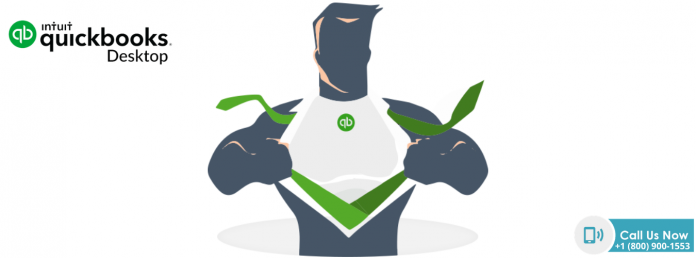Do you want to apply early payment discount in QuickBooks online? Your QuickBooks Services may be giving you enough cash flow. And you can take benefits of vendor discounts with early payments. It means to reduce the cost of your business. Especially when the amount of advantage given is more than finance changes. It includes loan interests.
What Is That Early Payment Discount?
Some vendors offer early payment discounts to their customers if they want to collect their accounts receivable quickly. It is also known as cash discount and prompt payment discount. The terms for early payment are shorter than the total number of days for any standard payment cycle. Your company can take benefits of early payment discount as a customer.
It is better if both customers and vendors have a company policy to create a standard to offer and receive early payment discounts. It has to include acceptable payment terms. If there are any standard policies, then the company’s discount payable department can process them through automated software.
Why Do You Process These Early Payment Discounts?
Vendors preferring to shorten their cash cycle will give a discount percentage to incentivize prompt payment discount. Small vendors can follow these points.
- There is a better balance of cash outflows and inflows.
- They can pay their vendors.
- They can improve ROI.
- Better relationships between suppliers.
- They can streamline and operate their businesses.
- When they don’t take a discount, their customers might not pay the bills for a better amount of time, even after the due date.
Read more about: “QuickBooks WorkForce”
How To Calculate Your Early Payment Discount?
All payment invoices have terms, and it’s there to indicate early payment discounts. There is some percentage of the total amount of invoice. For example, 2/10 Net 30 means that the vendor offers a 2% discount for the payment within ten days. If the customers don’t pay early, they have to pay the entire amount.
For Example:
- 2/10 Net 30.
- The invoice subtotal is $1,000.
- The tax amount is 10%.
- The invoice total is 1,100$.
- The calculated discount is 20$ for 2%.
- The final payable amount within ten days is 1,080$.
Apply An Early Payment Discount On Your Vendor Bills:
Here are the step-by-step instructions for every customer who is willing to enter the discount on a vendor bill if they pay the invoice. Follow these steps.
- Navigate for the VENDORS menu.
- Choose PAY BILLS.
- Choose VENDOR BILL.
- Click on SET DISCOUNT and type the AMOUNT OF DISCOUNT.
- Choose the DISCOUNT AMOUNT and click on ADD NEW when the income amount is not yet listed.
- Click on DONE.
- Click on PAY SELECTED BILLS.
QuickBooks Services are so easy to use. It provides a facility for both customers and vendors to record their early payment discounts. Customers gave a receipt for their payments regarding the goods or services. Vendors can record payments as the bill payments they accept through QuickBooks Online.
Here Is How Payment Is Done Through QuickBooks:
At first, the vendors have to enter the bills into the QuickBooks Online System. He can do it automatically or manually by entering the whole bill amount. You can understand how to take maximum benefits of the services of QuickBooks to type and pay bills in QuickBooks Online. If you receive your invoice from your vendor, you can record your Bill Amount and Pay it when the bill dues. Here are the steps to follow.
Navigate to Bills and choose +NEW.
Choose BILL.
Select your vendor from the drop-down menu of VENDORS.
Select your preferred BILL’s terms from the drop-down menu of TERMS. It shows when your vendors expect payment from you.
Fill in the details in the bill. BILL DATE is the date of the Bill Created, entered, and received. DUE DATE is the date when you have to pay your vendor. BILL NO. is the reference number that distinguishes your bill from the same vendor.
Now. You have to select the location assigned to the invoice from the drop-down menu of LOCATION to make it a specific work.
Fill out the other remaining required information for all categories and choose SAVE & CLOSE.
If you want to take an early payment discount, you have to pay your bill before its due date. You must check that drop-down lists include both Vendors and Terms. It means you can choose the vendor and their terms about QuickBooks Accounting Software. QuickBooks Online suggests that you take the extra step to create a vendor credit for all your vendors and discount types. It includes an early payment discount, and your vendor invoices contain the Amount Of Discount in the terms.
Final Thoughts:
Have you ever used QuickBooks Services and have taken the benefits of early payment discounts? If you have never taken the early payment discount, I hope this article could help you to understand how you can take early payment discounts from your vendors through the services of QuickBooks. Let us know if it was helpful to you.